Funds
Overview
The Funds Tab in Tradejini’s Hive provides a centralized platform to manage all fund-related activities efficiently. It is structured into multiple sub-tabs that allow users to initiate, track, and document fund transfers seamlessly.
Key Functions of the Funds Tab
- Fund Payout: Request withdrawals from your trading account.
- Fund Transfer Details: View and track all incoming and outgoing fund transactions.
- Segment Transfer: Move funds between different trading segments.
This tab ensures complete control over your financial transactions, providing real-time insights into your fund movements. Users can navigate these sub-tabs to streamline their fund management process effortlessly.
Fund Transfer
The Fund Transfer section in the Funds tab allows users to request payouts from their trading account to their registered bank account. This feature enables seamless withdrawal management by providing real-time visibility into available balances and pending requests.
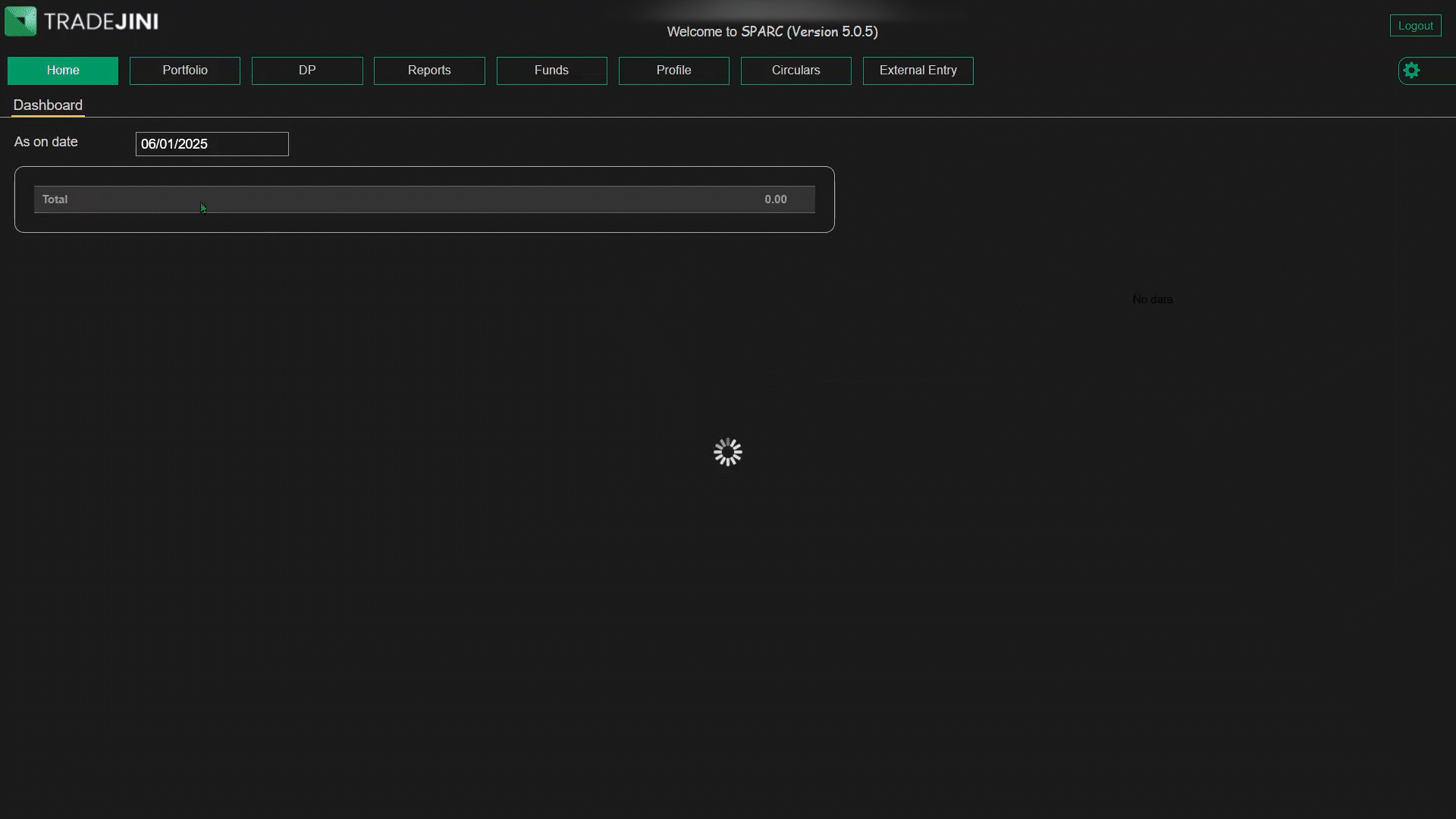
Steps to Request a Payout:
- Select Bank Account: Choose the registered bank account where you wish to receive the funds.
- Check Balance: View your Ledger Balance and Available Balance before making a request.
- Enter Request Amount: Input the amount you wish to withdraw.
- Submit Request: Click on the Save button to confirm your payout request.
Important Notes:
- Payout requests placed on a calendar day will be processed the next working day morning.
- Requests made on Saturdays, Sundays, and public holidays will be processed on the next working day.
- A confirmation SMS will be sent once the payout is processed.
- To modify a pending payout request, enter the new amount in the Request Amount field and click Save.
- To cancel an open payout request, enter '0' in the Request Amount field and click Save.
- Any unbilled DP transaction charges will be deducted from the available balance before payout processing.
This section ensures a simple and efficient process for managing fund transfers, giving users full control over their withdrawals while maintaining complete transparency.
Fund Transfer Details
The Fund Transfer Details section provides a detailed overview of all Pay-In and Pay-Out transactions processed within a specified period. This feature helps users track and review their fund transfers seamlessly, ensuring complete visibility of financial movements in their Tradejini account.
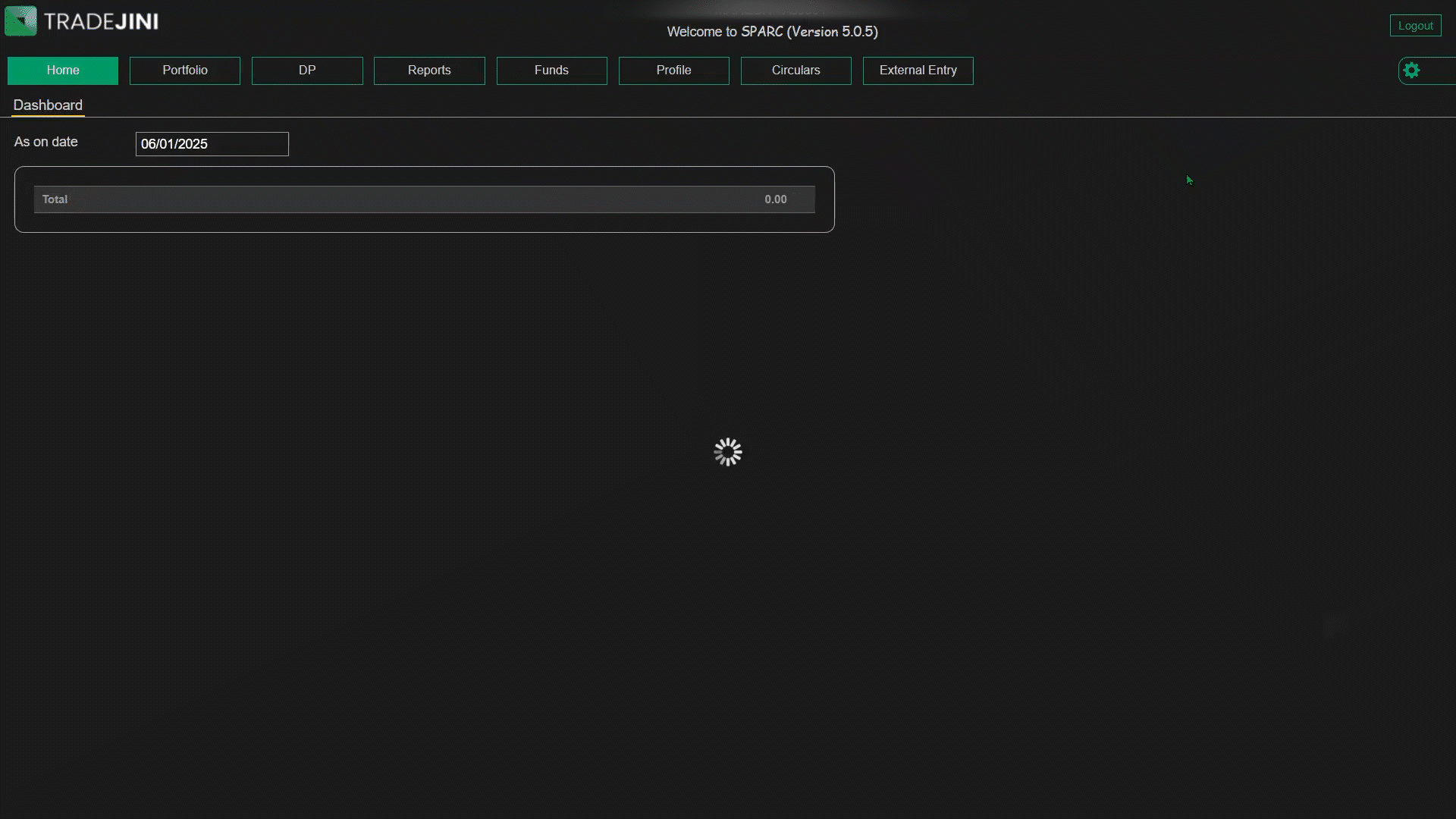
How to Access Fund Transfer Details
- Select the Date Range: Choose the From Date and To Date to filter the transactions for a specific period.
- Select Transaction Type: Choose between:
- Pay-In: Displays deposits made into your Tradejini account.
- Pay-Out: Displays withdrawals or funds transferred out.
- Click View to generate and display the transaction history.
Understanding the Fund Transfer Details Report
Once generated, the report presents key details such as:
- Date: The transaction date.
- Payee Bank: The bank to which the funds were transferred.
- Status: The processing status (e.g., Cleared, Pending, Failed, Reversed).
- Payment Mode: The method of transaction (e.g., NEFT, RTGS, UPI, Payment Gateway, Internal Transfer).
- Reference Number: A unique transaction ID for tracking and reconciliation.
- Amount: The exact transferred fund amount, reflecting debits or credits.
- Narration: A description of the transaction for better clarity, including any remarks from the processing bank.
Additional Notes
- Only transactions within the selected date range are displayed.
- The Pay-In and Pay-Out reports are generated separately.
- Transactions marked as "Cleared" indicate successful processing, while "Pending" requires further verification.
- "Failed" transactions indicate unsuccessful transfers, which may require re-initiation.
- Users can cross-check these details with their bank statements for reconciliation..
- The report can be used for financial tracking and auditing purposes.
The Fund Transfer Details section ensures that traders have a transparent view of their financial transactions, making fund management effortless and systematic.
File Upload
The File Upload sub-tab in the Funds section enables users to securely submit necessary documents for verification and compliance purposes. This feature ensures smooth processing of financial transactions by allowing the upload of specific document types.
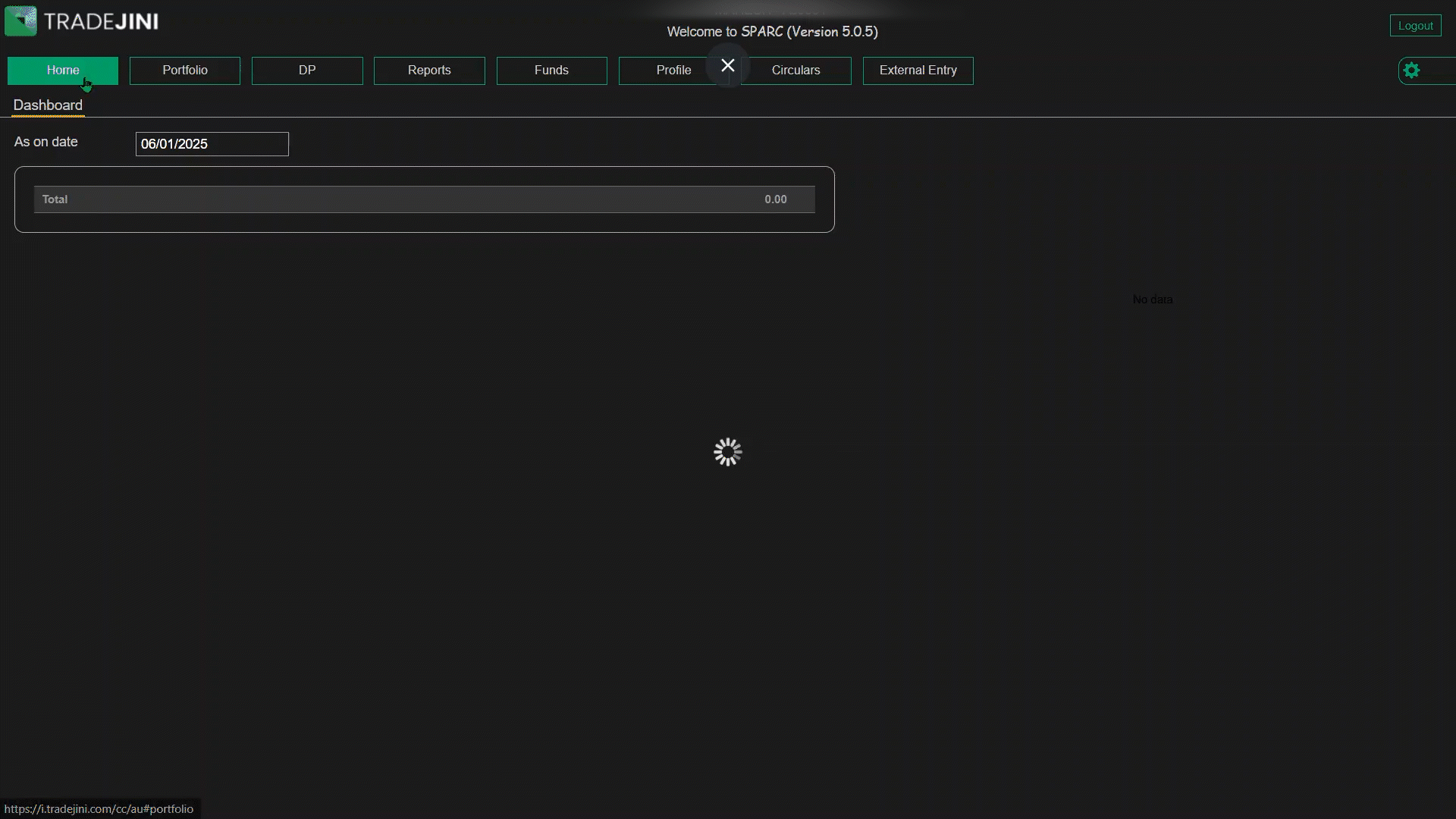
How to Use the File Upload Feature
-
Select Document Type: Choose the relevant document category from the drop-down list. Available options include:
-
IMPS transaction statements
- Copy of ITR acknowledgment
- Form 16 for salary income
- Net worth certificate
- Ownership proof for assets
- Salary slips
- Bank account statement (last 6 months)
- Statement of Demat holdings
-
Aadhaar Card
-
Upload the File: Click on Select File, browse your computer, and choose the document to be uploaded.
- Submit: Click Upload to finalize the document submission.
Additional Notes
- Ensure that the uploaded document is clear and in a supported format (PDF, JPEG, PNG, etc.).
- Uploaded documents are subject to verification by Tradejini before processing any associated transactions.
- If uploading bank-related documents for fund transfers, ensure the details match your registered bank account.
Using the Pay-In Option for Fund Transfers
For users who need to add funds to their trading account, the Pay-In button on the top-right corner redirects to the Fund Transfer page. Follow these steps:
- Select the bank account for transfer.
- Verify the bank account number to ensure accuracy.
- Enter the transfer amount for the transaction.
- Under Select Category, choose Equity.
- Click Submit to complete the transfer.
The File Upload section simplifies document submission and enhances the efficiency of fund management, ensuring compliance and seamless transaction processing.