DP
Overview (Web)
The Depository Participant (DP) section provides detailed insights and tools to manage your demat account, including tracking holdings, transactions, bills, and other essential activities related to your securities.
Key Sub-Sections
- DP Holding: View your demat holdings with security details as on any date.
- DP Profile: Access account and linked bank information.
- DP Transaction: Track credits, debits, and corporate actions.
- Register of Securities: Record of all security transactions in your account.
- DP Bill: Summary of billing details and charges.
- DIS Book Request: Request Delivery Instruction Slips for transferring securities.
This tab ensures centralized management of your demat account for easy tracking and maintenance.
DP Holding
The DP Holding section provides a detailed view of all securities held in your demat account. This tab is designed to help users track and manage their holdings effectively by offering key insights into each security, updated as per the selected date.
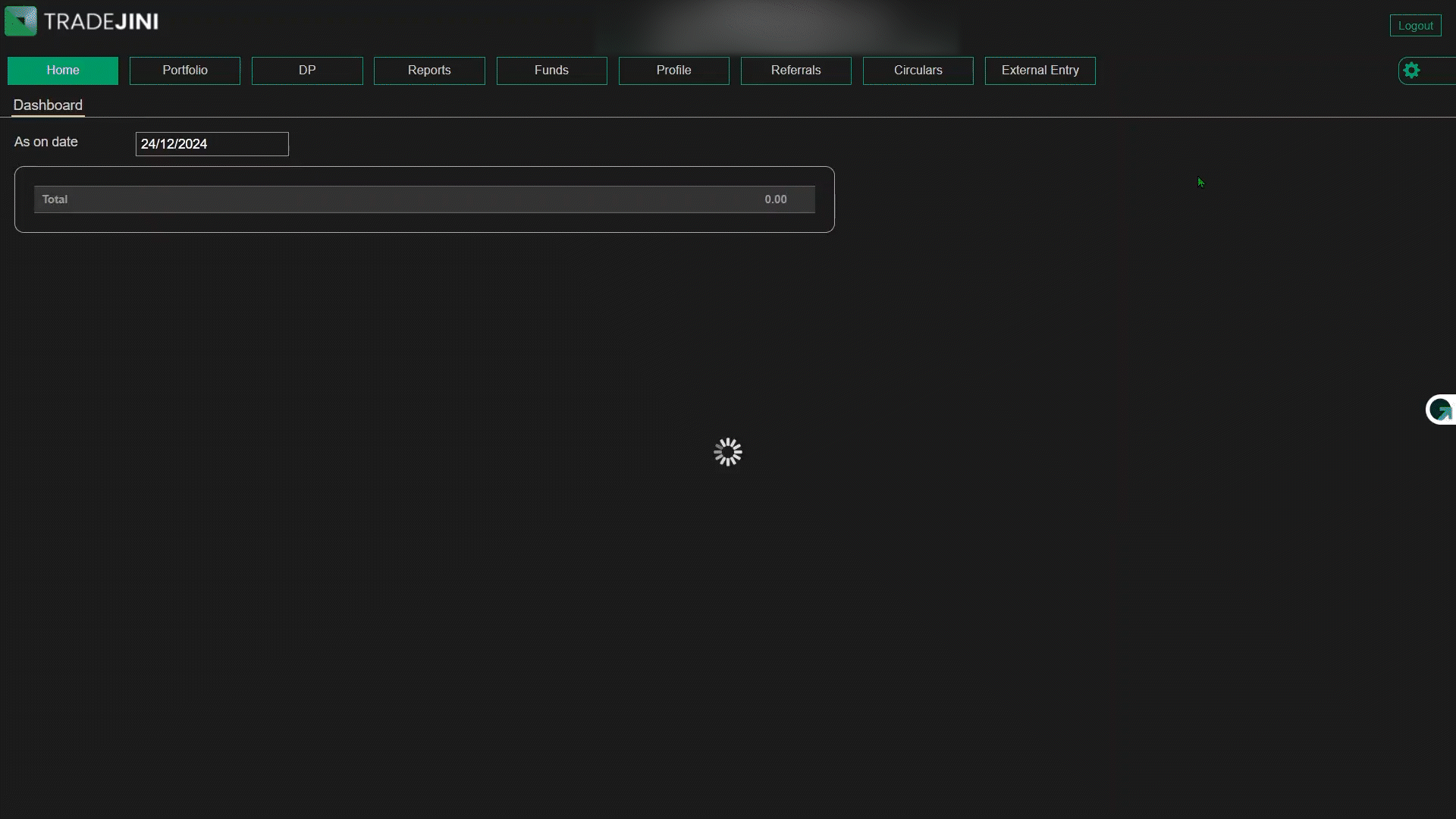
DP Holding Overview
Holdings are shown for the selected 'As on Date,' enabling users to view current or past data. The DP Client ID uniquely identifies the demat account for easy tracking.
Table Details
- ISIN: The International Securities Identification Number of the security. It is a globally recognized code used to identify securities, ensuring accuracy and standardization in tracking.
- Description: The name or title of the security or stock, providing a clear identification of the asset held.
- Quantity: The number of shares or units held in the demat account. This figure reflects the total count of the specific security owned.
- Rate: The market price of each share or unit on the selected date. This rate is crucial for calculating the value of the holding.
- Value: The total monetary worth of the holding, calculated as the product of Quantity and Rate. This represents the financial value of the asset in the portfolio.
This section ensures transparency and convenience, enabling users to monitor their demat holdings with precision and ease. Users can download their holdings data in PDF or Excel format for records or reporting.
DP Profile
The DP Profile tab provides a comprehensive summary of the user's demat account information. This section is divided into three subcategories: Client Details, Nominee Details, and POA Details, offering traders detailed insights for effective account management.
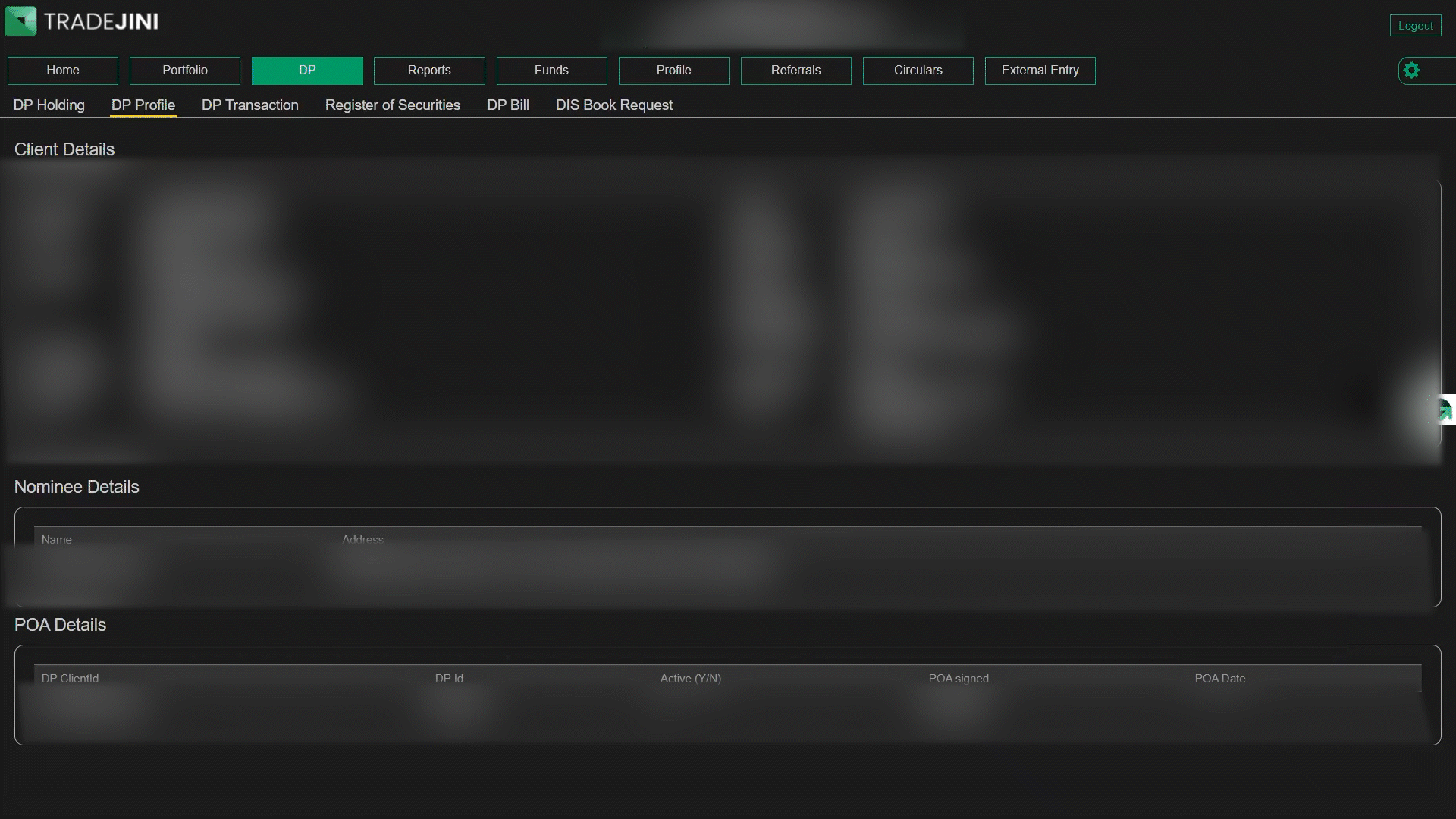
Client Details
This section displays key personal and account-related information:
- Client ID: A unique 16 digits number assigned to the user’s demat account by the Depository Participant. The first 8 digits will be the DP ID and will remain same for all accounts under a particular DP. This “Client ID” is also known as “BO ID” or “Demat Account Number”.
- Name: The registered name of the account holder. Address: The contact address linked to the demat account.
- Pin Code: The postal code corresponding to the registered address. Contact Number: The mobile or landline number registered with the account.
- Email ID: The email address for communication and updates.
- PAN: The Permanent Account Number associated with the account, ensuring compliance with regulatory requirements.
- Status: Displays whether the account is Active or Inactive.
- Category: Specifies the account type, such as Regular BO or other categories.
- Type: Indicates the residency status of the account holder (e.g., Individual-Resident).
- Bank Details: Includes Bank Account Number, Bank Name, Bank Type (e.g., Savings), and MICR/IFSC codes for seamless transaction processing.
POA Details
This section outlines the Power of Attorney (POA) information:
- DP ID: This is an 8 digit unique identifier for the Depository Participant managing the demat accounts.
- DP Client ID/Client ID: A unique 16 digits number assigned to the user’s demat account by the Depository Participant. The first 8 digits will be the DP ID and will remain same for all accounts under a particular DP.
- Active (Y/N): Displays whether the POA is active. 'Y' indicates an active POA, allowing the account to function under the granted permissions. 'N' indicates the POA is inactive, restricting such operations.
- POA Signed: Displays whether a POA agreement has been signed.
- POA Date: The date on which the POA was executed, if applicable.
Additional Notes
This tab ensures that all critical details related to the user's demat account are accessible in one place. Traders can review, verify, and manage their account information efficiently to maintain accuracy and compliance.
DP Transaction
The DP Transaction Tab provides users with a clear overview of debit and credit transactions in their Demat account over a specified period, ensuring transparency and detailed insights.
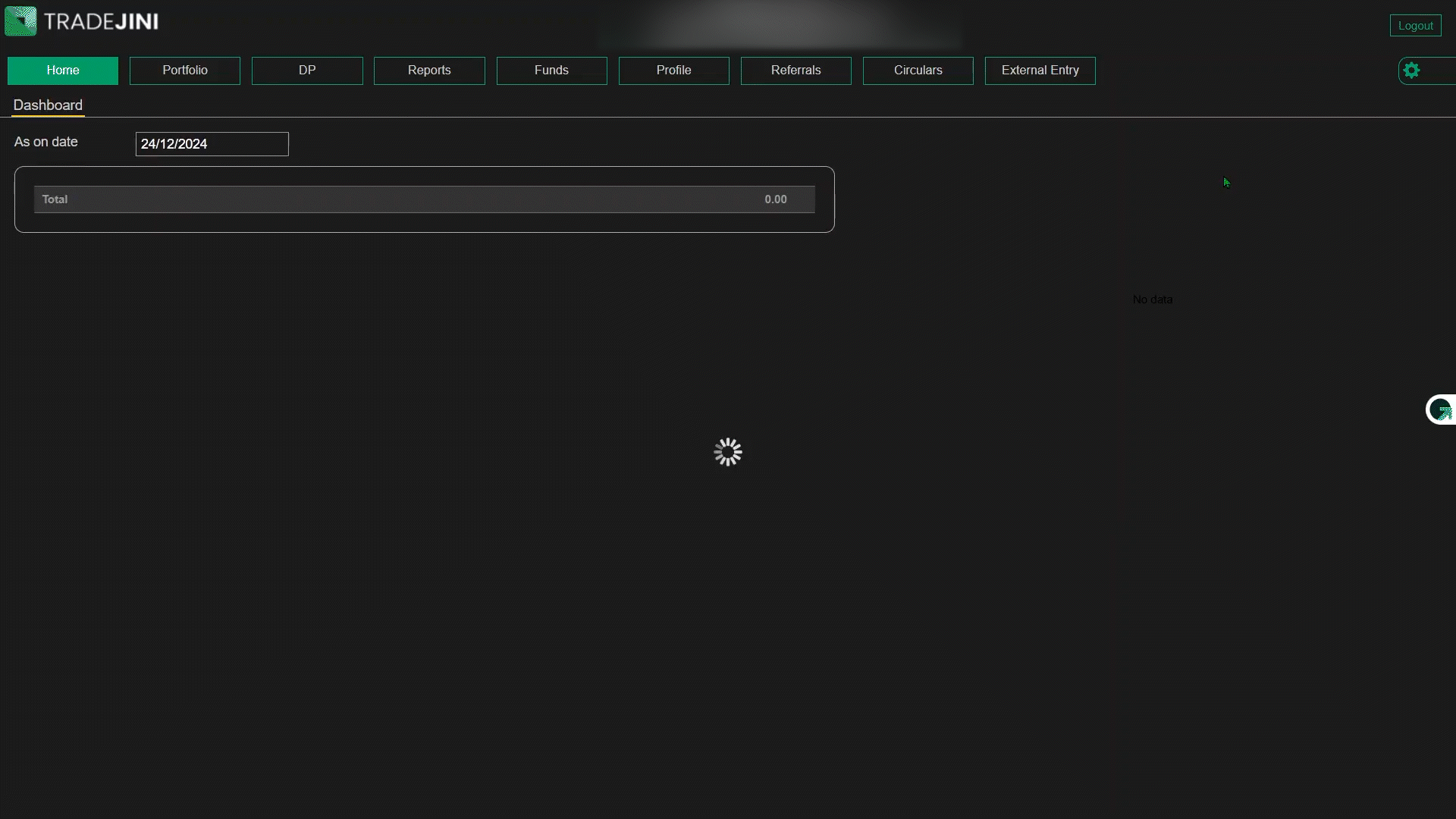
How to Use the DP Transaction Tab
- Select Date Range: Choose a transaction period of up to 3 months by entering the "From Date" and "To Date."
- Choose DP Client ID: Use the dropdown menu to select the required DP Client ID (demat account) for viewing transactions.
- Submit Request: Click the "Submit" button to display the transaction details for the selected period.
Understanding the Table
The transaction details are presented in a structured table with the following columns:
- Date: The date the transaction was executed.
- Tran No: A unique transaction number identifying each activity.
- Description: Specifies the nature of the transaction, such as pledges, unpledges, or other account-related actions.
- Debit/Credit/Balance: Provides a summary of quantities debited, credited, and the resulting balance for each ISIN grouped transaction.
Grouped Transactions with Example
For ISIN INE101I01011:
- Opening Balance: Reflects the number of securities held at the start of the period.
- Transactions: Includes actions like unpledges or credits (e.g., "Unpledge:524585130").
- Closing Balance: Indicates the securities remaining at the end of the period.
Additional Features
- Sorting and Filtering: Users can easily sort and filter table columns to analyze specific transaction details.
- Download Options: Reports can be downloaded in PDF or Excel formats for offline use.
Register of Securities
The Register of Securities provides a detailed overview of settlement details for all traded securities. It enables users to track delivery statuses, transaction numbers, and DP transfer details, ensuring clear insights into securities movements.
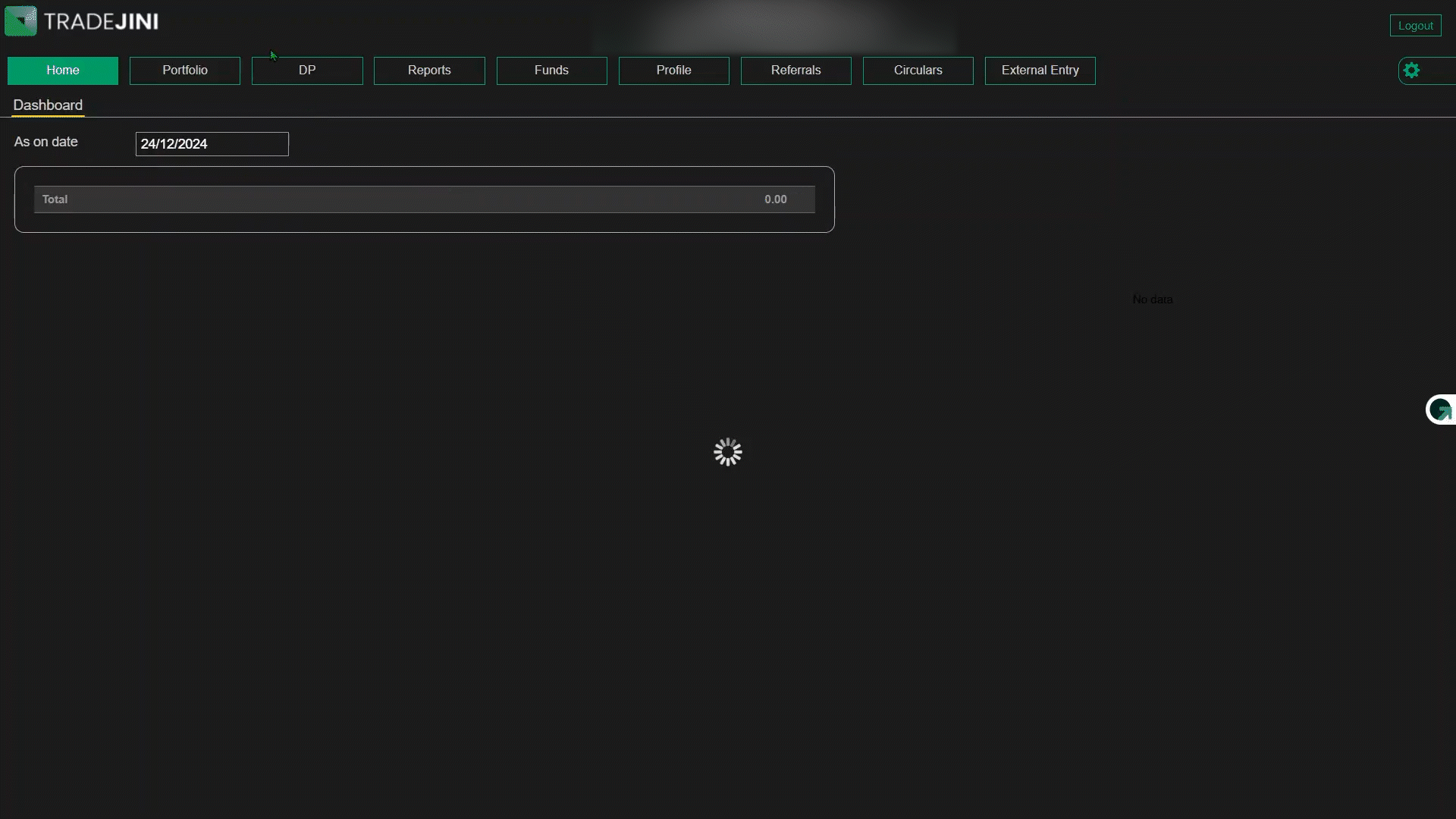
How to Access and Utilize
- Select Date Range: Input the "From Date" and "To Date" to define the settlement period (maximum 3 months).
- Choose Exchange: Select the relevant exchange (e.g., NSE, BSE) from the dropdown menu.
- Select Settlement Type (if applicable): Filter settlements by type for focused results.
- Submit Request: Click "Submit" to display the settlement details.
Breakdown of Table Columns
The table provides detailed information about each transaction and settlement. Here’s a closer look at each column:
- Tran Date: The date when the transaction or settlement occurred, allowing users to identify when specific actions were executed.
- Settlement: Unique identifiers for each settlement batch, such as NSE-0 or NSE-2025015-M, which helps users differentiate between settlement cycles.
- Security Name: The full name of the traded security, such as "ITC Limited," ensuring clarity when managing multiple securities.
- ISIN: The International Securities Identification Number, a globally recognized code for identifying specific securities. This ensures accuracy and prevents confusion between similar securities.
- Qty: The total quantity of securities involved in the transaction, which helps users track the volume of their trades or settlements.
- Reason: Explains the purpose of the transaction, such as "Margin Unpledge," "Transfer for Payin," or "Payout Transferred," providing transparency into why the transaction occurred.
- From DPAC / To DPAC: Displays the source and destination DP account numbers for the transaction, allowing precise tracking of securities transfers.
- Status: Indicates the current state of the transaction, such as "Delivered" or "Pending," helping users confirm the transaction's progress.
- Trans No: A unique reference number assigned to each transaction, making it easy to locate and verify specific records.
Example
Suppose a trader unpledged securities after margin trading. The Register of Securities tab helps verify their return:
- Tran Date: 08 Jan 2025
- Settlement: NSE-0
- Security Name "ITC Limited"
- Reason: "Margin Unpledge"
- Status: "Delivered"
Additional Features
- Sorting and Filtering: Organize columns alphabetically or numerically for efficient analysis.
- Download Options: Export the table as PDF or Excel for offline reference or record-keeping.
Note: Ensure accurate results by double-checking the date range and exchange selections before submission.
DP Bill
The DP Bill sub-tab provides an overview of all the bills generated for your demat transactions within a selected date range. This section allows you to view and download transaction records for effective account management and compliance purposes.
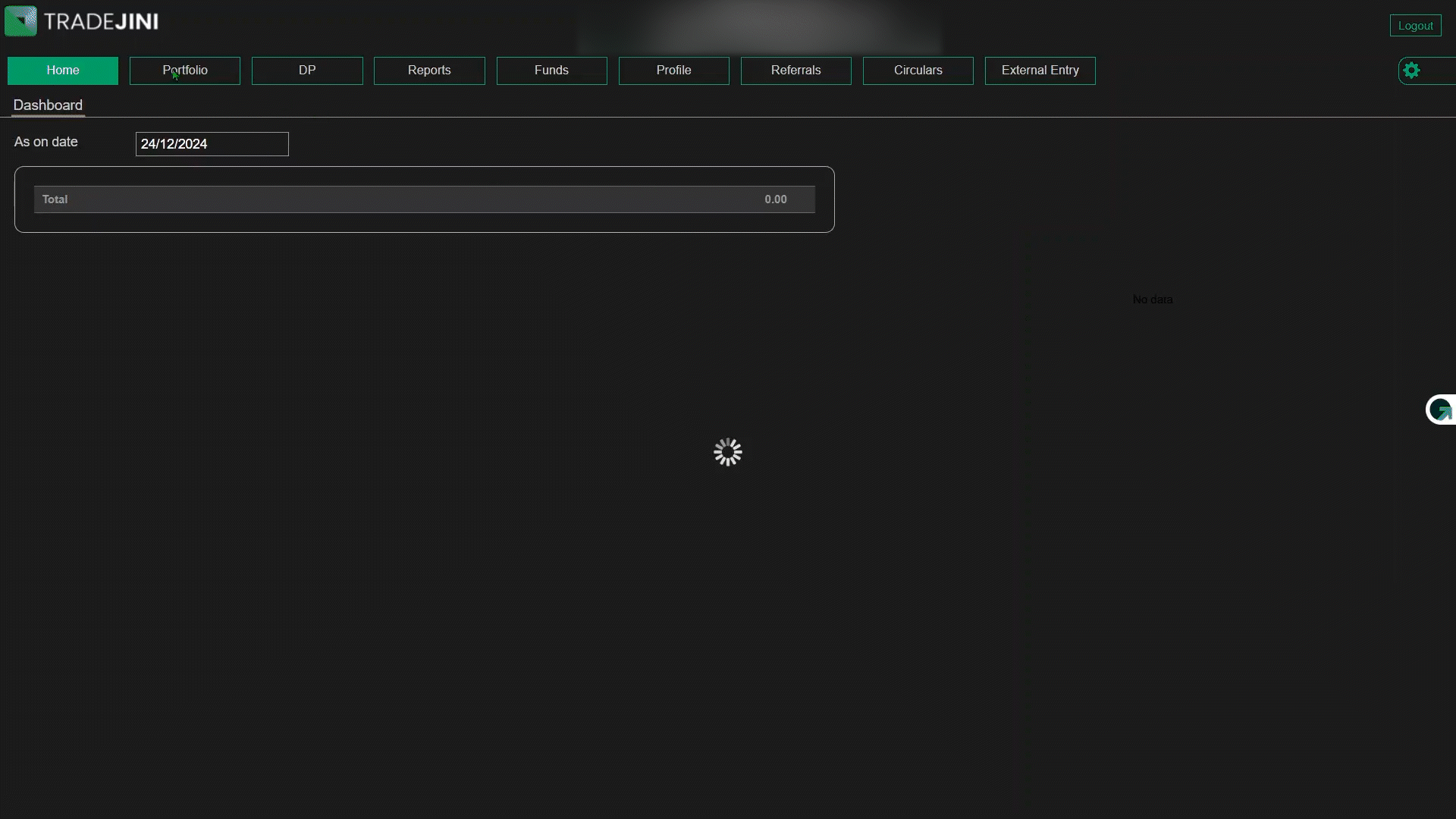
How to Use the DP Bill Sub-Tab
- Select Date Range:
- Enter the "From Date" and "To Date" fields to define the period for which you want to retrieve bills. Note that the date range should not exceed three months.
- Submit Request:
- Click the Submit button to display the list of bills generated during the selected period.
- View and Download Options:
- Use the View link to preview the details of a specific bill directly on the platform.
- Use the Download link to save a copy of the bill in PDF format for offline reference or record-keeping.
Breakdown of Table Columns
- Date: Indicates the date when the bill was generated, helping you track billing periods.
- Document Name: Displays the name of the bill file, which includes identifiers like your DP Client ID and the billing date for easy reference
- (e.g., DPBill_IOU026_1207650000300000_20250103).
- Type: Represents the type of bill, which is consistent across records as a demat bill.
- Details:
- View: Provides a preview of the bill details directly on the screen.
- Download: Allows you to save the bill as a PDF for your records.
Example
Suppose a user wants to review demat bills for January 2025. After selecting the date range (01/01/2025 to 25/01/2025), the following results might be displayed:
-
Date: 03/01/2025
-
Document Name: DPBill_IOU026_1207650000300000_20250103
-
Details: [View] [Download]
-
Date: 07/01/2025
- Document Name: DPBill_IOU026_1207650000300000_20250107
- Details: [View] [Download]
Note: Always double-check the selected date range to ensure accurate and complete billing data retrieval.
DIS Book Request
The DIS Book Request section in the DP (Depository Participant) tab allows users to request a Delivery Instruction Slip (DIS) book. This DIS slip is essential for off-market offline transferring of securities from one demat account to another. The interface offers a straightforward way to place, track, and manage DIS book requests
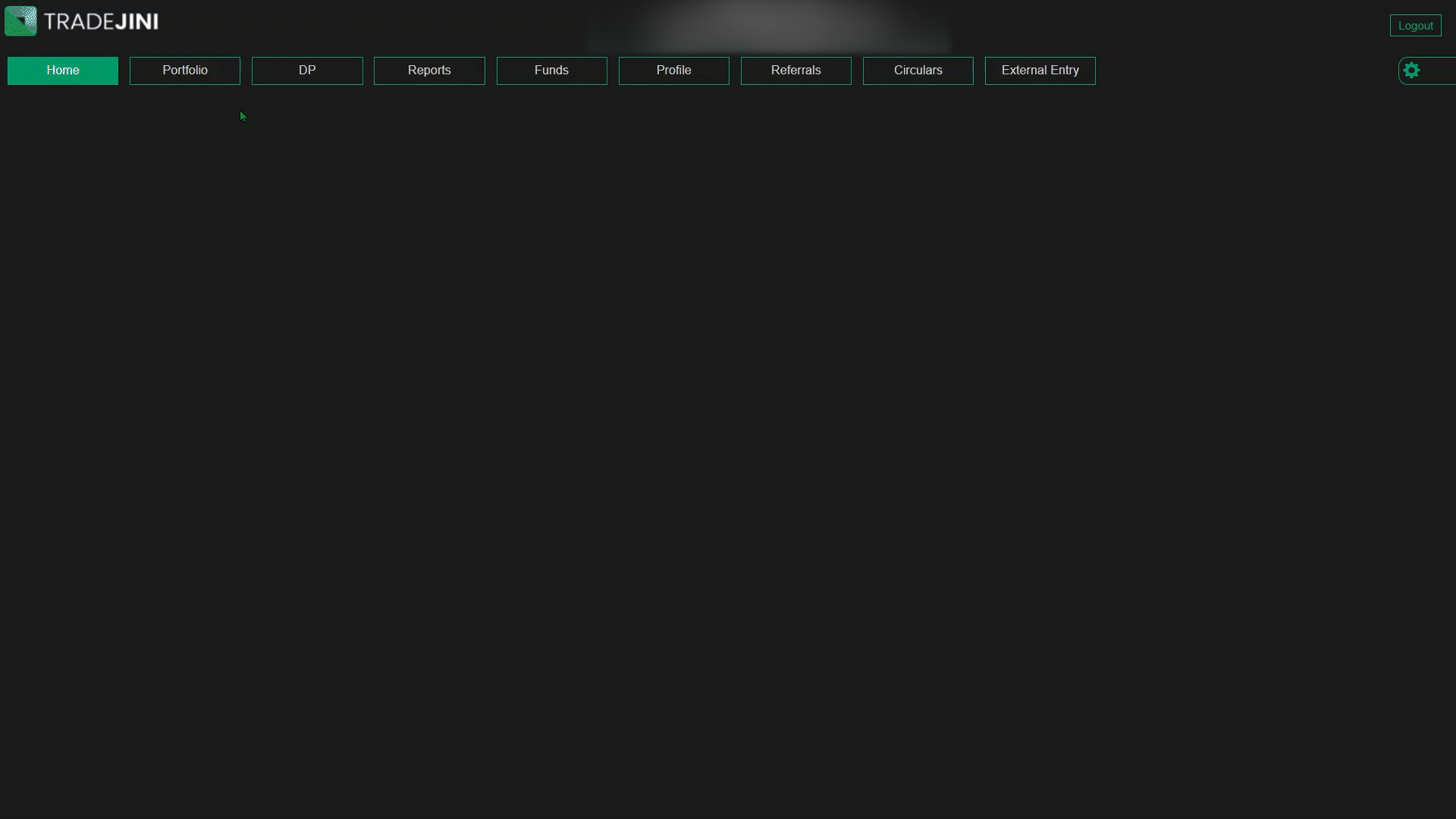
Request Tab
- Select DP Client ID: Choose the relevant DP Client ID from the dropdown menu to ensure the request is linked to the correct demat account.
- Number of Books and Leaves: Specify the number of books required and the number of leaves (slips) per book (e.g., 10, 20).
- Cost Information: The cost for one DIS book with 10 leaves is displayed below the form (e.g., Rs. 100/- exclusive of GST).
- Submit Request: Once the required details are filled, click the "Submit" button.
- OTP Verification: An OTP is sent to the registered mobile number for verification. Enter the OTP to complete the request.
- Example: If a user selects one book with 10 leaves, they will receive a confirmation upon OTP verification.
History Tab
The History tab provides details of past DIS book requests, including:
- DP Client ID: Identifies the account for which the DIS book was requested.
- Number of Books and Leaves: Displays the quantity of books and the leaves per book.
- DIS Book Number: Unique identifier for the DIS book issued.
- Slip Start and End Numbers: Shows the range of slips in the book.
- Request Date and Approved Date: Tracks when the request was placed and approved.
How to Use
- Placing a Request:
- Go to the Request tab, select your DP Client ID, specify the number of books and leaves, and submit the form.
- Complete OTP verification to confirm the request.
- Viewing Request History:
- Navigate to the History tab to track issued DIS books.
Applications of DIS Books
- Offline Security Transfers: Essential for completing off-market security transfers when online systems are not opted by the account holder.
- Manual Record Keeping: Provides a tangible record of security transactions for audits, compliance, or personal reference.
Note: Ensure accurate entry of details like DP Client ID and verify mobile number accessibility for OTP confirmation. Any incorrect details may delay the processing of your request.